Official Xbox Kinect Adapter for Xbox One S and Windows 10 PC








- Release date: September 7, 2016
- Manufacturer: Microsoft
- Product Box Cover may deffer
- Pre-Order bonus VALID when place your order before release date and EgyNewTech reserves the right to change or terminate this promotion at any time according to publisher, Any problem in using or redeeming the publisher pre-order bonus customer have to contact the publisher direct. **
Official Xbox Kinect Adapter for Xbox One S and Windows 10 PC Highlights;
- Experience the convenience and versatility of the Xbox One Kinect Sensor on your Xbox One S or Windows PC
- Play games where you are the controller on Xbox One S and instantly capture screenshots or game clips
- Connect to a Windows PC via USB 3.0 and craft experiences that are more natural, personal and engaging
- Advanced skeletal tracking and enhanced noise isolation
- Wider field of view with the 1080p HD camera
Description from Manufacturer ( Mentioned Above )

Xbox Kinect Adapter for Xbox One S and Windows 10 PC
Experience the convenience and versatility of the Xbox One Kinect Sensor on your Xbox One S or Windows PC. Whether you want to navigate your new console without lifting a finger or develop interactive apps on your PC, the Kinect Adapter makes it happen.
Valid for the Xbox One S consoles only. Not for use with other Xbox consoles.
|
|
|
How to set up the Kinect Adapter with an Xbox One S console Step 1: Set up the adapter 1.Plug the wall plug into the power supply. 2. Insert the round connector of the power supply into the Kinect hub. 3. Insert the Kinect sensor cable into the Kinect hub. 4. Insert the included USB cable into the Kinect hub. 5. You're now ready to connect the adapter to your console. Step 2: Connect the adapter to the Xbox One S console 1. Insert the USB 3.0 cable into the left USB port labeled 'Kinect' on the back of the console. Your Kinect sensor is now ready to be set up on your console. 2. For best practice, make sure your Kinect sensor and Kinect Adapter are not sitting directly on top of your console. 3. On your console, scroll left to the Guide and select Settings. 4. Select All settings and scroll down to Kinect & devices. 5. Select Kinect and follow the instructions to set up your sensor. | Troubleshooting the Kinect Adapter - Make sure the Kinect sensor is turned on in the console settings. Go to Settings > All settings > Kinect. - Power cycle your console. Sometimes the connection between the sensor and the console needs to be reset. - To do this, hard boot the console by holding down the power button for 5 seconds until the console shuts down. - Disconnect the power supply from the console, and wait 1 minute before reconnecting and restarting the console. - Check the connections of the sensor and adapter to make sure each connector is firmly attached. - Make sure that the Kinect sensor and adapter are not placed directly on top of the console. - The adapter must be powered to pass Kinect information to the console. Check the power supply of the adapter and make sure that the LED is lit. If you still have power issues after checking the power supply, reset the Kinect Adapter power supply by unplugging it for 10 seconds and plugging it back in. | Troubleshooting the Kinect Adapter - part 2 - If the Kinect Adapter power supply light is not lit, there's no power getting to the power supply. Try another outlet or replace your adapter, if trying another outlet doesn't work. - If the power supply light is orange, this means that the adapter is in standby mode and is waiting for the console to respond. Power cycle your console again. - If the power supply light is white, this means there is power, and the sensor is active. Power cycling your console should also fix an unresponsive sensor that has power. |
Experience the convenience and versatility of the Xbox One Kinect Sensor on your Xbox One S or Windows PC. Whether you want to navigate your new console without lifting a finger or develop interactive apps on PC, the Xbox Kinect Adapter will make it happen. Play games where you are the controller on Xbox One S and instantly capture screenshots or game clips. Connect to a Windows PC via USB 3.0 and craft experiences that are more natural, personal and engaging, taking advantage of the sensor's advanced skeletal tracking, enhanced noise isolation, and 1080p HD camera. With Kinect, it's your opportunity to transform entertainment, education, healthcare, and more.
* Kinect sensor required; sold separately. Windows 8, 8.1, or 10 required for PC. See kinectforwindows.com. Certain features, including voice commands, only available in some regions, see http://www.xbox.com/en-US/xbox-one/feature-availability.
Have a nice game play :)
* All Brands and game names mentioned on EgyNewTech.com are trade marks belong to its' owner ( mentioned above ) and its' owner have all the rights reserved for it; Game code and certain audio and/or visual material belong to its' manufacturers ( mentioned above ) and they have all the rights reserved.